Your Radford Parent Login
Radford College has recently changed the way you access our online services. You will now use the email address you have registered with Radford College as your login.
- What is Parent ID Passport (PIPs)
- PIPs Login Options (diagram)
- How to Create Your New Sign-In
- Forgot your username or password?
- Password Guidelines
- How to Generate a Strong Password
- Accessing Nexus
- Accessing Toddle
- Links for Radford College Online Services
- Need Help?
What is Parent ID Passport (PIPs)?
PIPs makes logging in easier for parents with multiple options, allowing you to mix and match any or all of them—whatever works best for you.
We believe that PIPs will make your digital interactions with Radford College user-friendly and more secure. With familiar authentication methods and fewer passwords to remember, you’ll find staying connected with your child’s activities at the College easier than ever.
With the email you have registered with Radford College, you can login via:
- Email and a password of your choice
- Services like Google, Apple, Microsoft, or Facebook
- One-Time Token
Special note for parents sharing an email address
- If you currently share an email address with another parent, with PIPs, only one account per email is created, which means parents sharing an email will share the same Radford login. PIPs will randomly link the newly created PIPS account to one parent. As a result, some systems such as Nexus may greet you with the other parent’s name (e.g. "Good Afternoon, John Smith").
- If you would like separate accounts, please contact Reception reception@radford.act.edu.au.
PIPs Login Options (diagram)
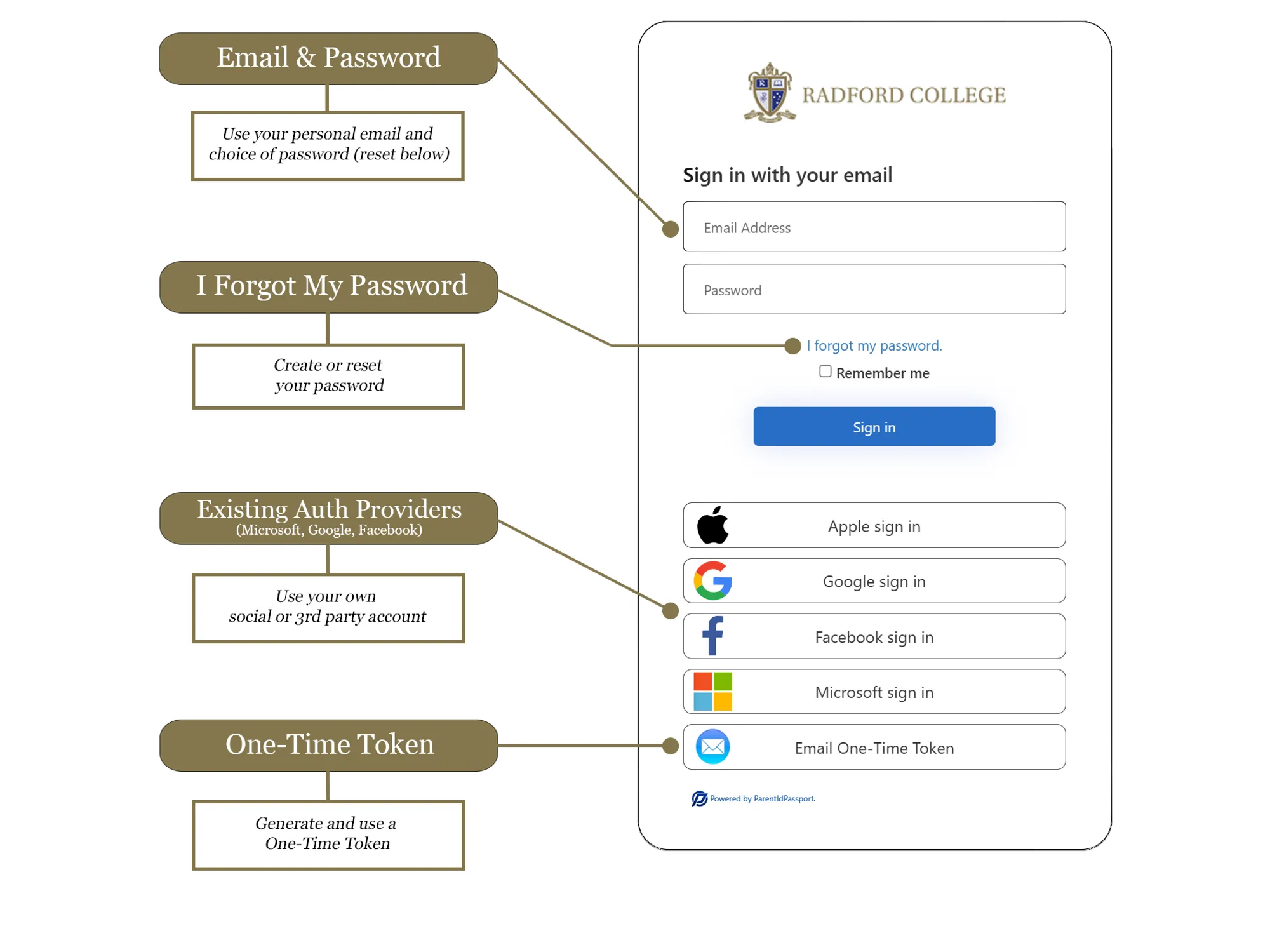
How to Create Your New Sign-In
When creating your new sign-in, you will have three options:
- Email Address and Password
- Existing Authentication Providers (Microsoft, Google, Facebook)
- One-Time Token
All options above require that the email address used must match the email address Radford College has on file for you.
If you need to change your default email, please provide an alternate email through Community Portal, or contact Reception reception@radford.act.edu.au.
Email Address and Password / Password Reset
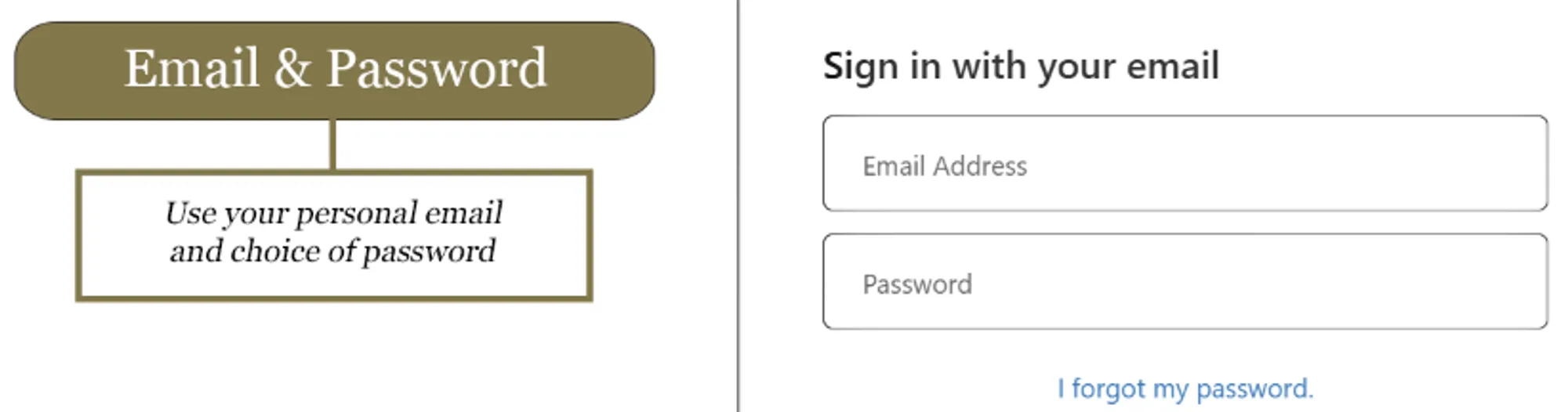
For security reasons we do not distribute passwords. To access your account for the first time, please follow these instructions to reset your password.
Follow these steps to reset your password:
- Click on ‘I forgot my password’.
- Enter your email address and click 'Send Passcode'.
- Check your email for the passcode, then click 'Continue'.
- Enter the passcode you received and create a new password for future use. See Password Guideline below for guidance.
Follow these steps to sign in using your email address:
- Enter your email address and password then click "Sign In"
- After successful login, you will have access to Radford College services
Existing Authentication Providers
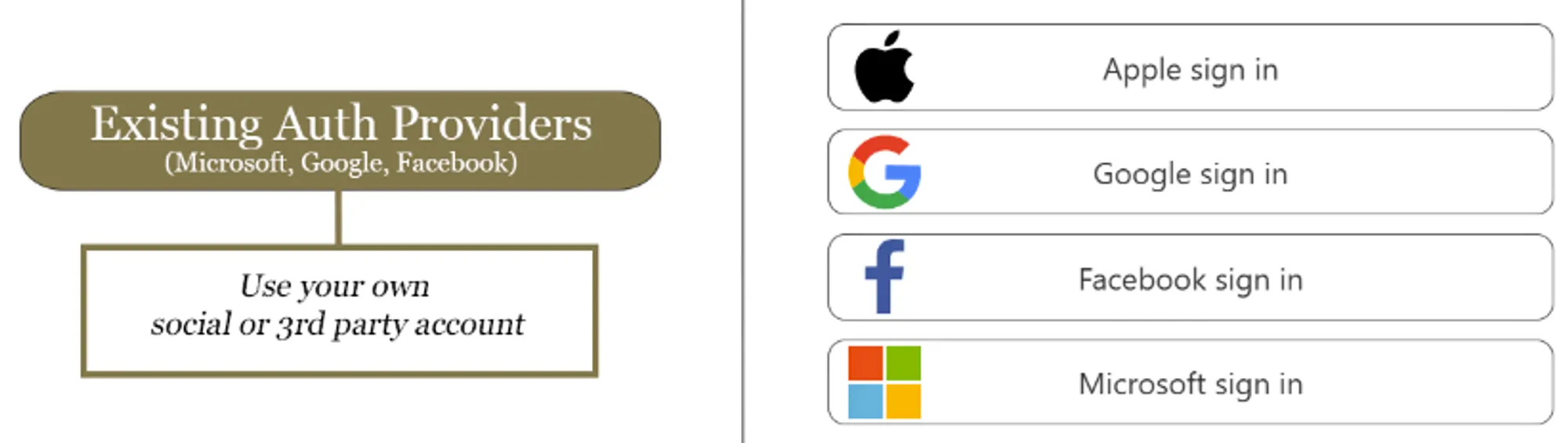
Follow these steps to sign in using a third-party provider (Microsoft, Google, Facebook):
Note: If you choose to use Google or Microsoft, these must be personal accounts, they cannot be a work or school account.
- Select your preferred third-party identity provider.
- Sign in as you would at any other time for selected provider.
- You will need to agree to share basic profile information. This must be agreed to in order to proceed with this authentication provider.
- Once verified, you will have access to Radford College linked services.
One-Time Token
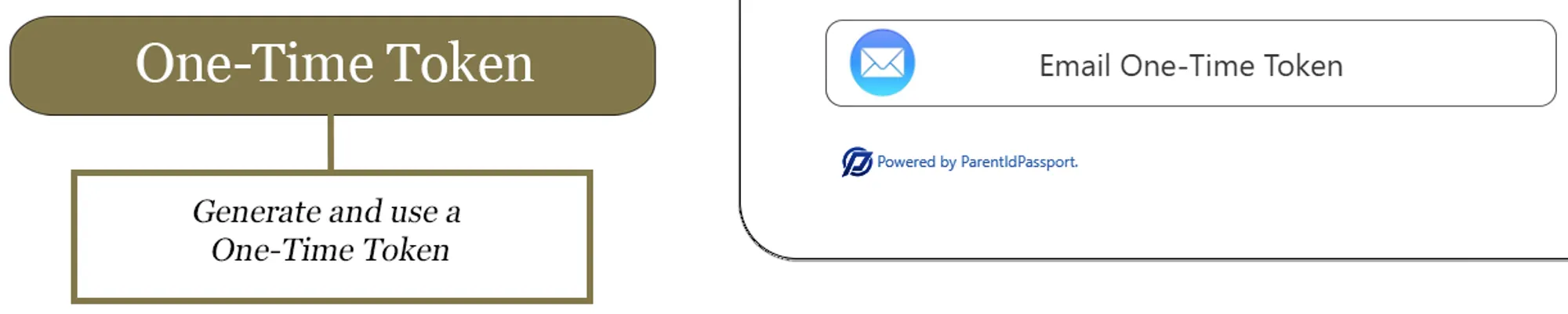
Follow these steps to sign in using a one-time token:
- Select 'Email One-Time Token'.
- Enter your email address linked to Radford College and click 'Send Passcode'.
- Check your email for the passcode, then click 'Continue'.
- Enter the passcode, click 'Verify code', and then 'Continue'.
- Note: This code is for single-use only. You will need a new one for subsequent logins.
Forgot Your Username or Password?
If you have forgotten your username (the email you have registered with Radford College) please contact Reception:
- Email: reception@radford.act.edu.au
- Phone: 02 6162 6200
If you have forgotten your password, please use the instructions provided under Email Address and Password above.
Password Guidelines
Please follow these guidelines to create a secure password:
- Your password must be at least 8 characters long (we recommend a minimum of 13) and can be as long as 40 characters.
- Your password must include at least three of the following four types of characters:
- Lowercase letters (e.g. a, b, c)
- Uppercase letters (e.g. A, B, C)
- Numbers (e.g. 1, 2, 3)
- Symbols (e.g. @, #, $)
How to Generate a Strong Password
There are many ways to generate a strong password. Here are two methods:
- Join three or more dictionary words together to make a password more than 13 characters long, e.g., FreeUnmatchedPixel12.
- Use a passphrase generated from a song or book title, e.g., "The Beatles 1968 We All Live in a Yellow Submarine" could become Tb68WaLiAYSub.
Your passphrase should be meaningful to you but not easy for others to guess. If you are having trouble generating a new password, consider using https://what3words.com to find inspiration for unique combinations.
Accessing Nexus
There are three ways to access Nexus:
- Through the Nexus mobile app, available on the App Store and Google Play.
- Within a browser via https://nexus.radford.act.edu.au.
- By selecting ‘Nexus’ in the top right of the Radford College website.
Use your Radford account to sign in to Nexus.
Accessing Toddle
Logging in to your Radford Toddle account requires several steps as Toddle uses a single login page for all customers.
You will need to select the correct options to reach Radford's specific login page.
Please click here for detailed Toddle login instructions
Links for Radford College Online Services
Below are the links to access key Radford College online services:
Need Help?
Our IT Helpdesk is available to provide assistance:
- Email: help@radford.act.edu.au
- Phone: 02 6162 6249
If you require assistance to change your email address or other details, please contact Reception:
- Email: reception@radford.act.edu.au
- Phone: 02 6162 6200
© Radford College. All Rights Reserved.